MozBackup 1.5.1_create backups of Mozilla Firefox, Mozilla Thunderbird...
- CategoryApps
- TypePC Software
- LanguageEnglish
- Total size1.8 MB
- Uploaded Bytornet
- Downloads34
- Last checkedOct. 09th '18
- Date uploadedOct. 09th '18
- Seeders 5
- Leechers0

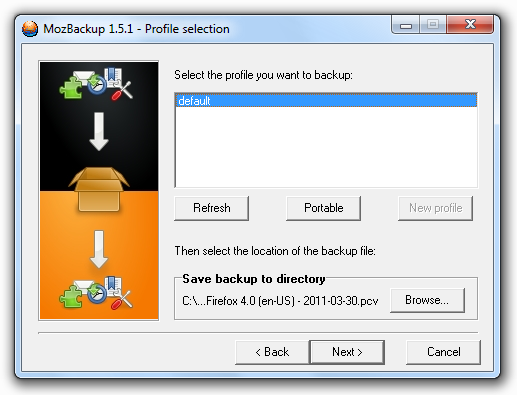

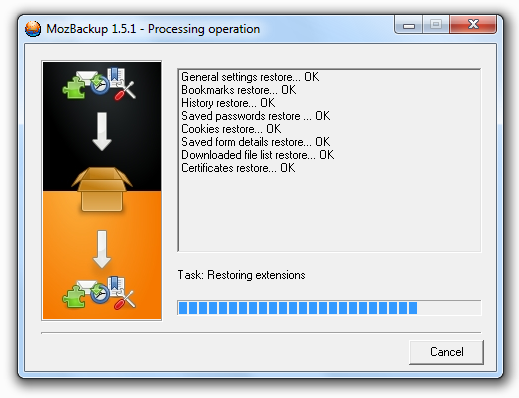
MozBackup 1.5.1
MozBackup is a simple utility for creating backups of Mozilla Firefox, Mozilla Thunderbird, Mozilla Sunbird, Flock and SeaMonkey profiles.It allows you to backup and restore bookmarks, mail, contacts, history, extensions, cache etc.
Licence Free
OS Support Windows 98, Windows Me, Windows NT, Windows 2000, Windows XP, Windows Server 2003, Windows Vista, Windows 7
As great as it is to use Mozilla Firefox for browsing the Internet, and Thunderbird for sending and receiving emails, backing them up is quite hard for most of us. I'm talking about all those things you care about: bookmarks, mail, contacts, history, extensions, passwords and so on.
No matter which scenario are you having in mind - you reinstall your OS, your profile file gets corrupted, you move to a newer computer - you'll want backup and than restore all the those thing you care about related to Firefox and Thunderbird.
One of the best tools you could use to automatically back up Firefox and Thunderbird as well as Sunbird, Flock, Postbox (Express), SeaMonkey, Mozilla Suite, Spicebird, Songbird, Netscape and Wyzo is Mozbackup.
Mozbackup is a light tool which makes the process of backing up all those programs a stress-free experience. Without further introduction, lets start backing up Mozilla Firefox and Thunderbird. Before launching MozBackup, make sure both programs are not running in the background. Now launch the application.
Choose "Backup a profile", select Mozilla Firefox from the list and click Next to continue. In the next step, we'll have to choose a profile from the list and the backup location. If there is only one profile associated, click default. After this, MozBackup will offer you the option to password-protect your backup file, why not choose 'yes' - just in case. In the third step, choose which elements you want to back up and click Next to begin the process.
The same procedure goes for Thunderbird or any other supported applications. In case you want to restore your Firefox profile or your Thunderbid emails using a backup, launch MozBackup, choose "Restore a profile" and click Next. In the next step, select the profile you want to restore. An important thing to remember is that the profile you select will be overwritten by the contents of the profile that is backed up in the backup file.
If you do not want to overwrite any of the profiles listed in the MozBackup screen, you should create a new profile by clicking on the "New Profile" button. After that, select the backup file that contains your backed-up profile. When done, click next to begin the restoration process.
Pluses: offers encryption of the backup files;
Install ... Please Seed ... Thank you
Files:
MozBackup 1.5.1- Document.rtf (9.3 KB)
- MozBackup_1.5.1_Soft32.exe (1.8 MB)
Code:
- UDP://TRACKER.COPPERSURFER.TK:6969/ANNOUNCE
- UDP://TRACKER.OPENTRACKR.ORG:1337/ANNOUNCE
- udp://tracker.opentrackr.org:1337/announce
- udp://tracker.coppersurfer.tk:6969/announce
